Setting
Up for "See
It, Hear It, Do It: Flash 5"
an
interactive animated tutorial with sound
To
set up for the lesson follow these three steps:
-
Step
1.
Install Flash 5 on your hard drive, while you are installing Flash
5 make sure the Flash 5 Player is installed in your browser (either
Internet Explorer or Netscape version 4 or later.)
You
can download a 30 Day Free Trial Version from the Macromedia site.
To download Flash 5 go to the Macromedia Website.
http://macromedia.com/software/flash/trial
- Step
2.
Open both this Web page and Flash 5.
To watch the tutorial and follow along open both the browser and Flash
5. Resize each to take up half the screen.
Your screen should look like this.
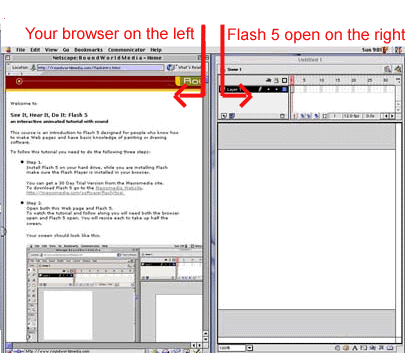
Tip:
If you hide the toolbars at the top of the browser you will have more
room on your screen.
-
Step
3.
Download this image of a primate onto your computer.
To download the image for PC right click on the image
and select "Save As" and save it to a folder on your hard
drive.
For Mac click and hold, select "Save As"
and save it to a folder on your hard drive.
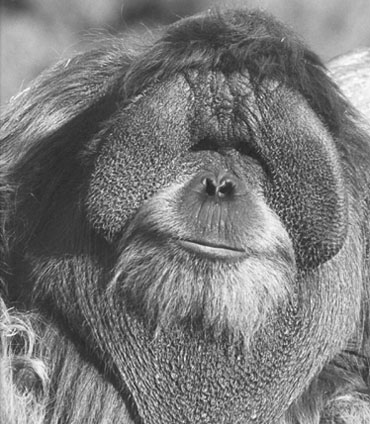
Be sure
to turn on the audio.
You may
need to adjust your screen resolution to view both applications at once.
For more information on adjusting screen resolution.
>Tips,
Tricks, and Troubleshooting
>Begin
Lessons 1-3
>Introduction
>Enroll
in See it, Hear it, Do it: Flash 5: Tutition
$20
|
![]()